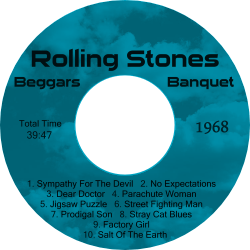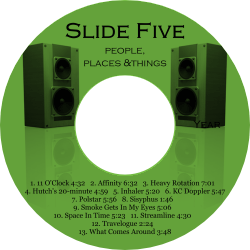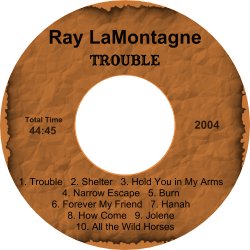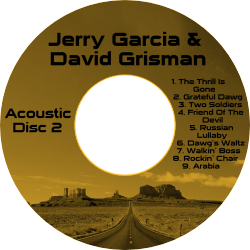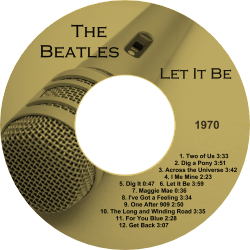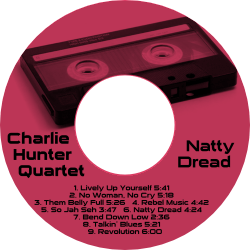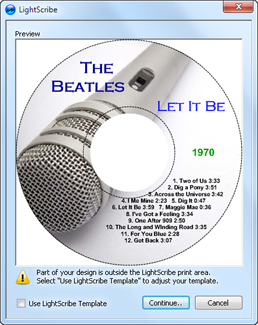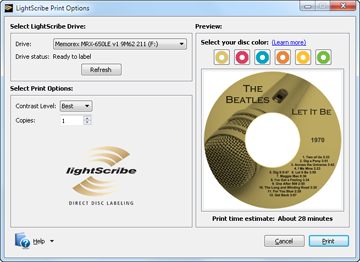What is LightScribe?
LightScribe is a simple and efficient way to label your CDs and DVDs. With LightScribe technology, your label design is laser-etched directly
on the disc surface. There is no printer involved, so you get ink free labels that will not smudge, wear off, or peal.
The laser produces a high quality image which appears in gray-scale with a choice of 6 different background colors (shown on the right).
The LightScribe labeling technology was developed by HP (Hewlett Packard) and released in 2004. This groundbreaking technology was the first to produce disc labels
using a laser instead of an ink printer. The same laser that burns a CD and DVD is used to laser-etch a LightScribe design.
When you're ready to label a disc, simply put the disc in the LightScribe drive (label side down) and run the AudioLabel Labeler software.
What you need to create a LightScribe label:
1. A LightScribe enabled CD/DVD drive - These drives were shipped with most HP desktop and laptop computers, and can also be bought separately
either as an internal or external drive. A LightScribe logo will appear on the outside of the drive or somewhere on your computer as shown below (© 2004 Hewlett Packard).
 2. LightScribe CD or DVD media -
2. LightScribe CD or DVD media - LightScribe CDs and DVDs have a special coating on the label side that reacts with the laser in your drive. Only LightScribe
discs will work so you cannot use a standard CD-R or DVD-R. The LightScribe discs are available in CD and DVD format and come in 6 different background colors
(gold, blue, green, orange, yellow, and red).
3. LightScribe System Software (LSS) - This is free software from Hewlett Packard and it acts just like a print driver.
Most computers with a LightScribe drive already have this software pre-installed.
If your computer does not have the LightScribe System Software, you can download the latest version here:
lightscribe-system-software-1-18-27-10.exe
4. Label Design Software - If you need to create a cool design with images and text then AudioLabel LightScribe Label Software is the best choice. AudioLabel
can automatically find your album information (artist, title, track list) and fill out the label for you. It's easy to add images, photos, and backgrounds that fit perfectly
in the included LightScribe template. Aside from LightScribe discs, AudioLabel includes templates to print front and back covers for CD, DVD, and Blu-ray cases.
The AudioLabel designer software can be downloaded at:
https://www.audiolabel.com/AudioLabel.exe