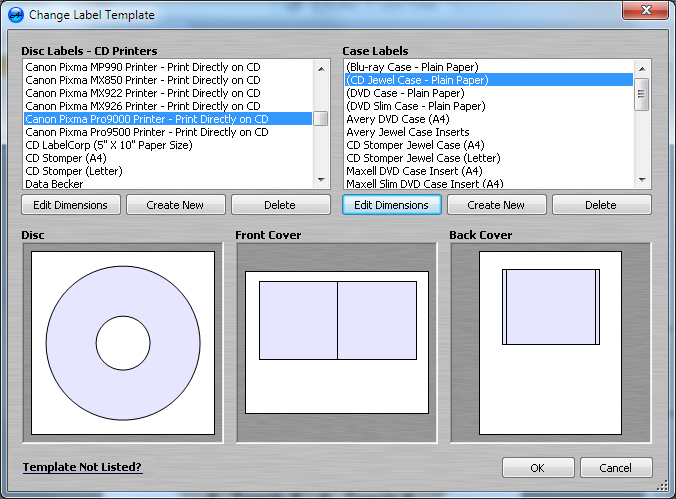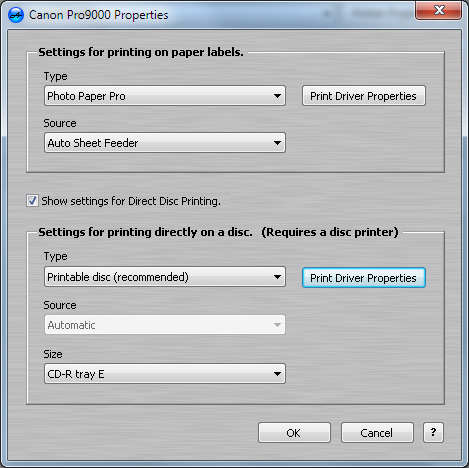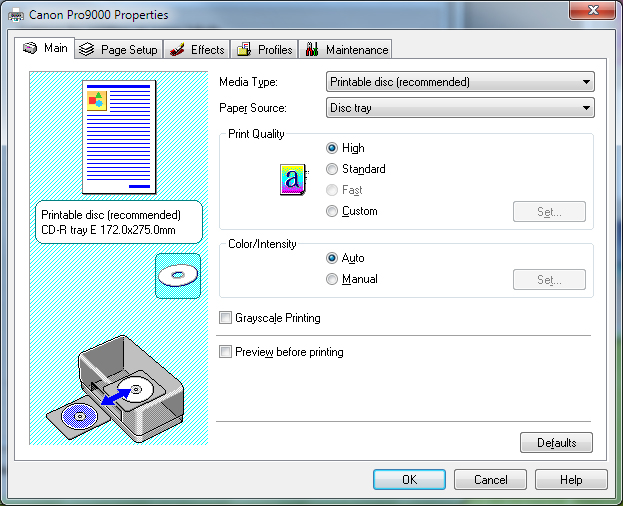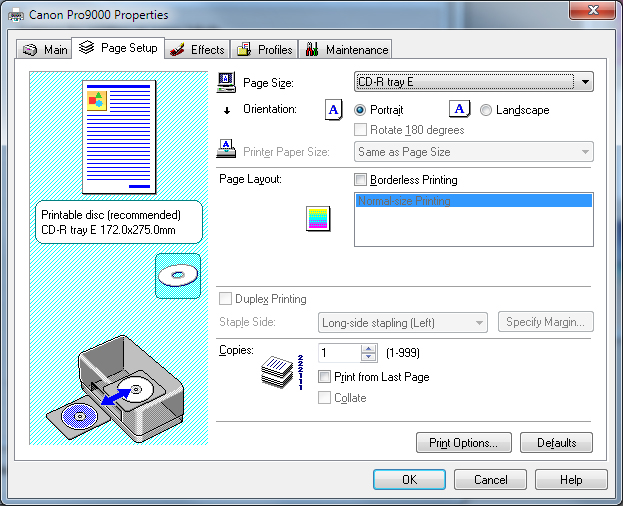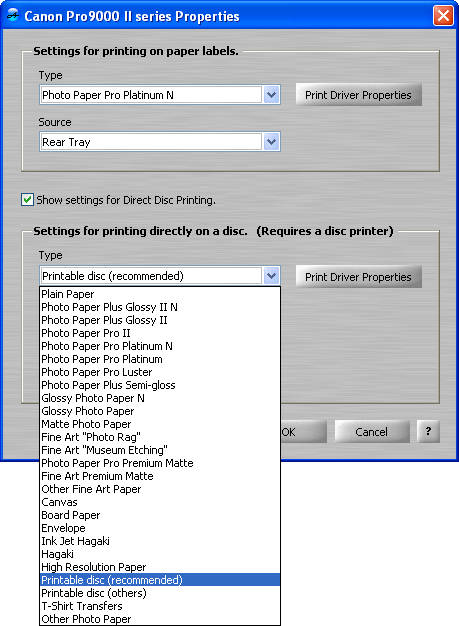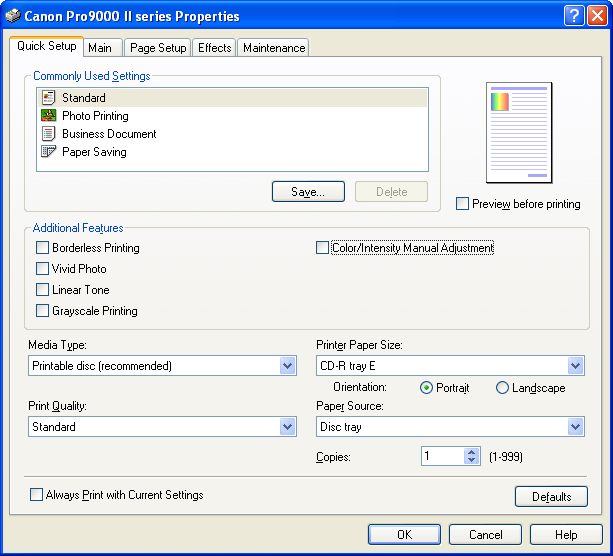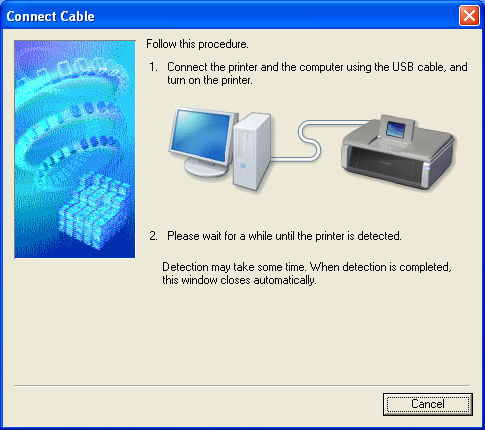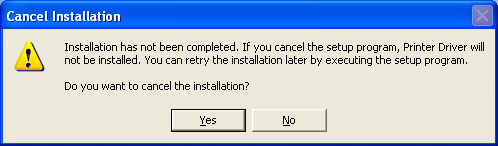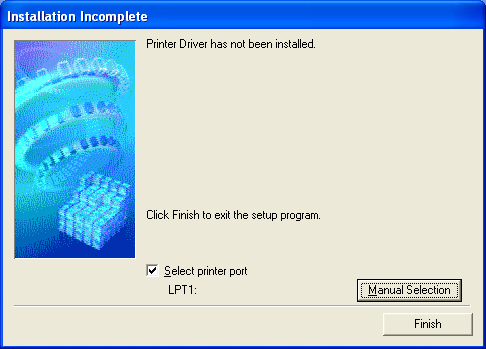Hi,
I think we should see the same print driver options, if we install the same exact print driver on Windows XP (regardless of where the printer is from). The direct disc printing feature might work if you are able to select the correct print driver options (as shown below):
Media Type: Printable disc (recommended)
Printer paper Size: CD-R tray E
Paper Source: Disc Tray
One thing I noticed is that the
Disc Tray option is not available until the
Printable disc (recommended) option is selected. Also the
CD-R tray E option is at the bottom of the list, and can't be seen until scrolling.
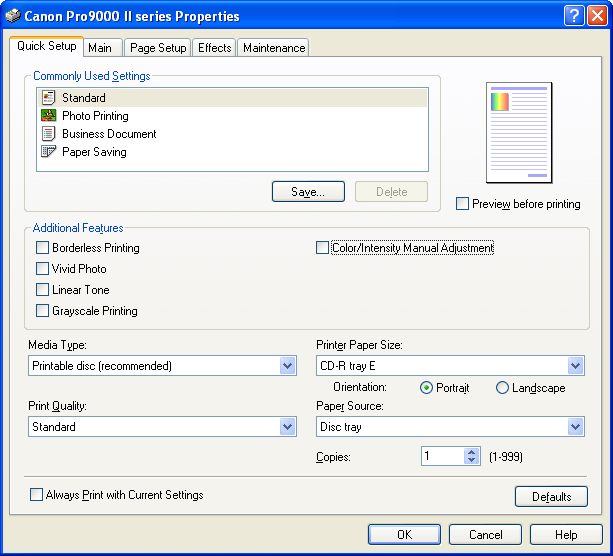
If you do not see the same print driver options, then it's possible the print driver installed differently. I had to install the print driver without the actual printer, so that might have affected things. I used the following method to install the Canon Pro 9000 Version 2.70 print driver on WIndows XP:
1. First make sure the printer is unplugged/disconnected from the computer, and AudioLabel is closed.
2. Make sure the Canon Pro 9000 Mark II print driver is deleted from your computer.
3. Download and install the version 2.70 driver from the link on this post.
4. When installing the driver, select
USA, Canada, Latin America as the Place of Residence.
5. When asked to connect the printer, select
Cancel (as shown below).
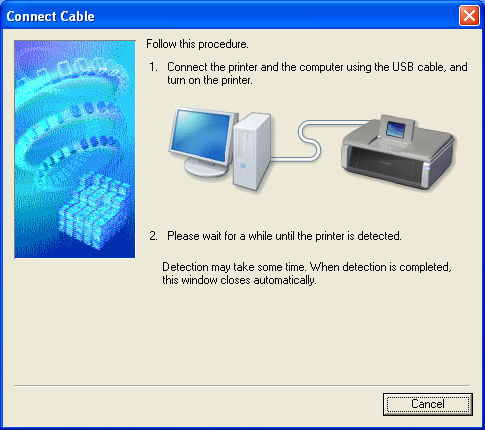
6. When asked to Cancel the Installation, select
Yes (as shown below). Selecting
Yes does not really cancel the installation.
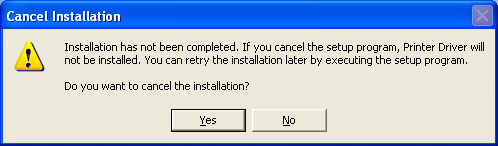
7. After the cancel screen, there is an option to manually install. Check the
Select printer port option, click the
Manual Selection button, and select
LPT1 as your port. When all set, click the
Finish button and the print driver will install.
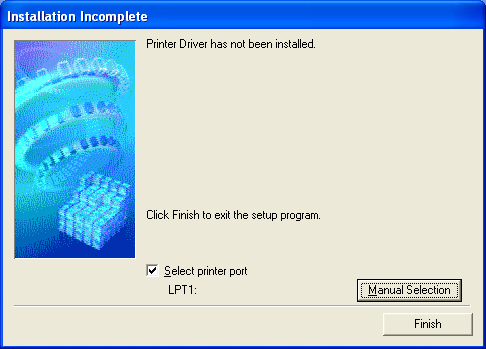
After the print driver is installed, start AudioLabel (without the printer connected) and look for the new options in the Canon print driver dialog.
SEE PAGE 2 >>>>>>>>>>>>>>>>>>>Problem Solved >>>>>>>>>>>>>>>>>