Hi Ross,
It's possible the calibration messed up the alignment.
Please try this:
1. Open AudioLabel, go to
Printer Calibration, and set the Horizontal and Vertical offsets back to zero (clicking the Cancel button on the Printer Calibration dialog will still save the offset settings).
2. Go to the
Change Label Template option and select the "Canon Pixma Pro9000 Printer" template and click OK.
3. Go the
Print dialog, click the Printer Properties button, and then click the "Printer Driver Properties" button (under the Direct Disc Printing section.
4. Please make sure your printer driver settings look like this:
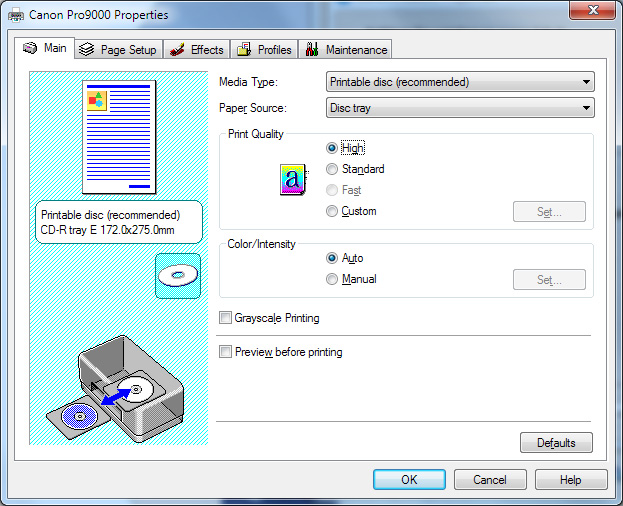
- Canon-Pro-9000-Print-Driver-Settings-Main.jpg (Viewed 16265 times)
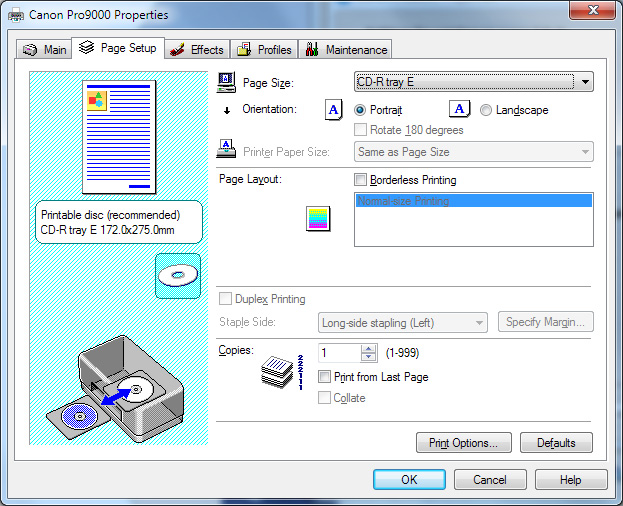
- Canon-Pro-9000-Print-Driver-Settings-Page-Setup.jpg (Viewed 16265 times)
5. At this point, AudioLabel should be close to the target. Please use a junk/scrap disc for testing. It's helpful to print a blank white disc with the "Print Borders" option turned on.
6. If there are problems with print alignment, please use the
Edit Dimensions dialog to make manual adjustments to the Left and Top alignment dimensions.
Please let us know how it goes...


